New Invoice button is displayed on the Opportunity layout, this button will enable to create an Invoice
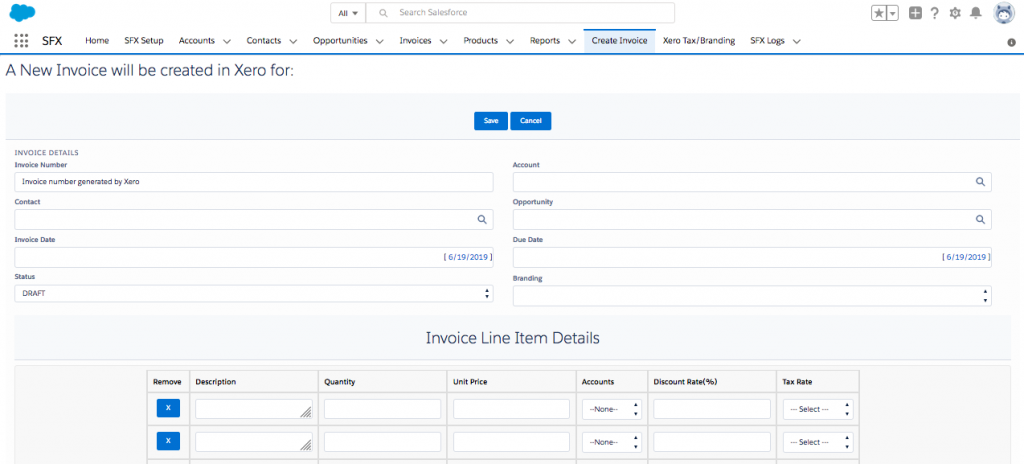
There are two options to add products to the Invoice; you could either add any product, which are not related to the opportunity line items or just Click on the button “Copy Opportunity line items”. This will copy all the products added to the related opportunity.
Note: Remember to select the correct Tax rate as defined in Xero
Invoice is generated and the same invoice is created instantly in Xero with the same invoice number.
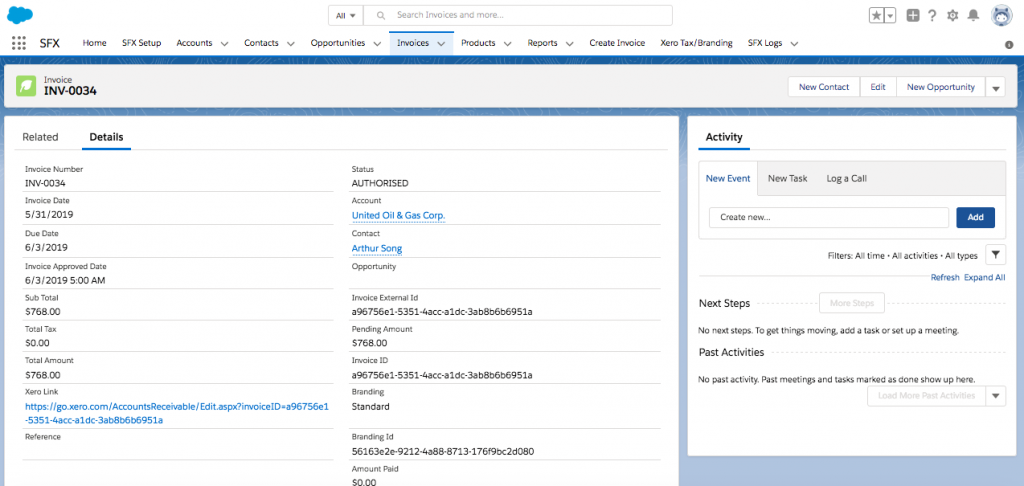
Features on Invoice Detail page:
a. Generate PDF: A pdf format Invoice is generated for printing purpose, stored under notes and attachment’s
b. Send Invoice: Email the Invoice to the selected contact, upon generating PDF. History captured under activity history.
c. Approve Xero Invoice: Enable to approve the Invoice, this changes the status of the invoice to Approved both in Salesforce and Xero.
Note: Once this is done, you will be unable to edit/modify the approved invoice in XERO
d. eWay PAY: This button will enable to take instant credit card payments
Alternately related list <Payments> on the Invoice object will enable you to record any Bank related transactions.

