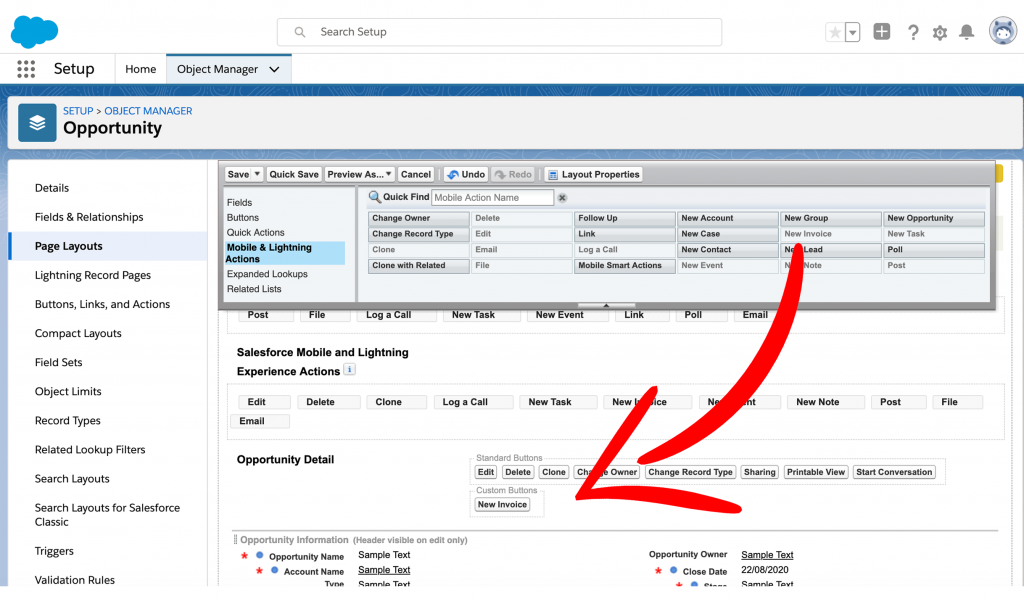a) Click on App Launcher
b) Select “SFX” App
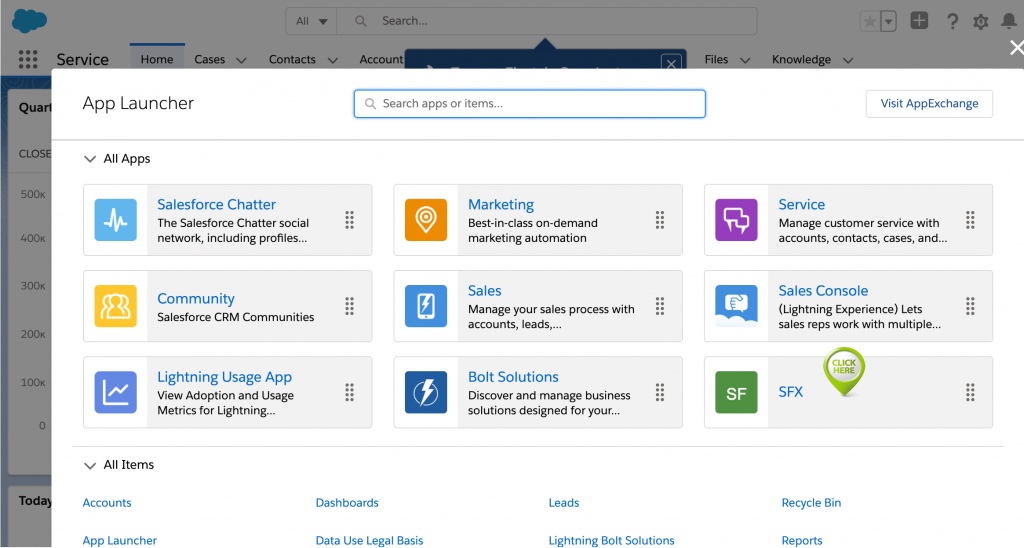
Update details under the setup tab followed by clicking on <Activate Installation> to complete SFX activation.
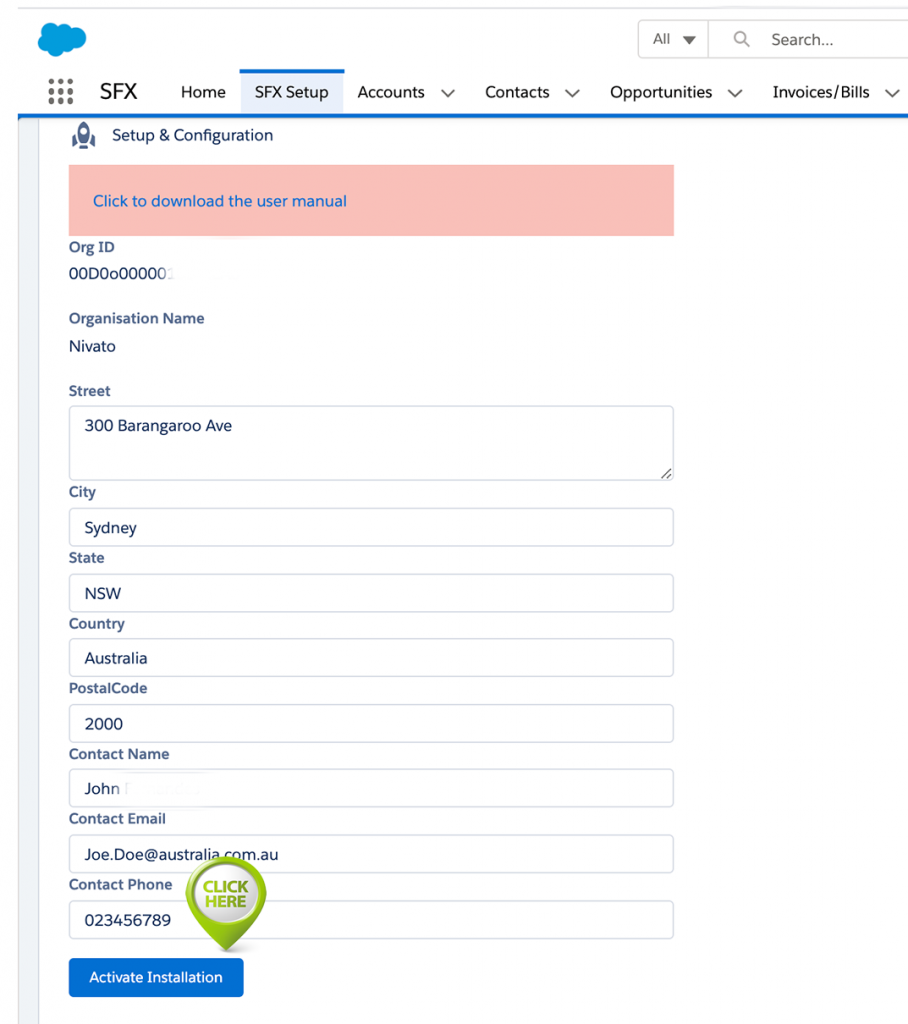
Click on the button <connect XERO>
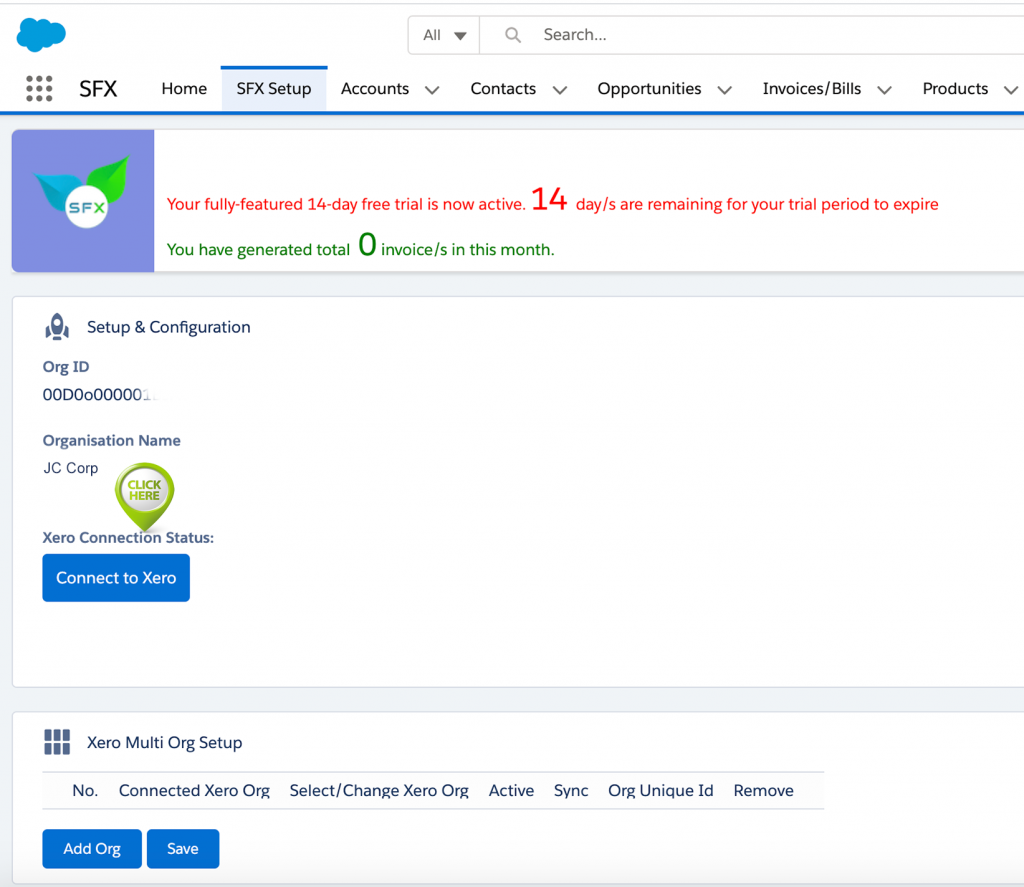
Upon clicking, you will be re-directed to Xero login
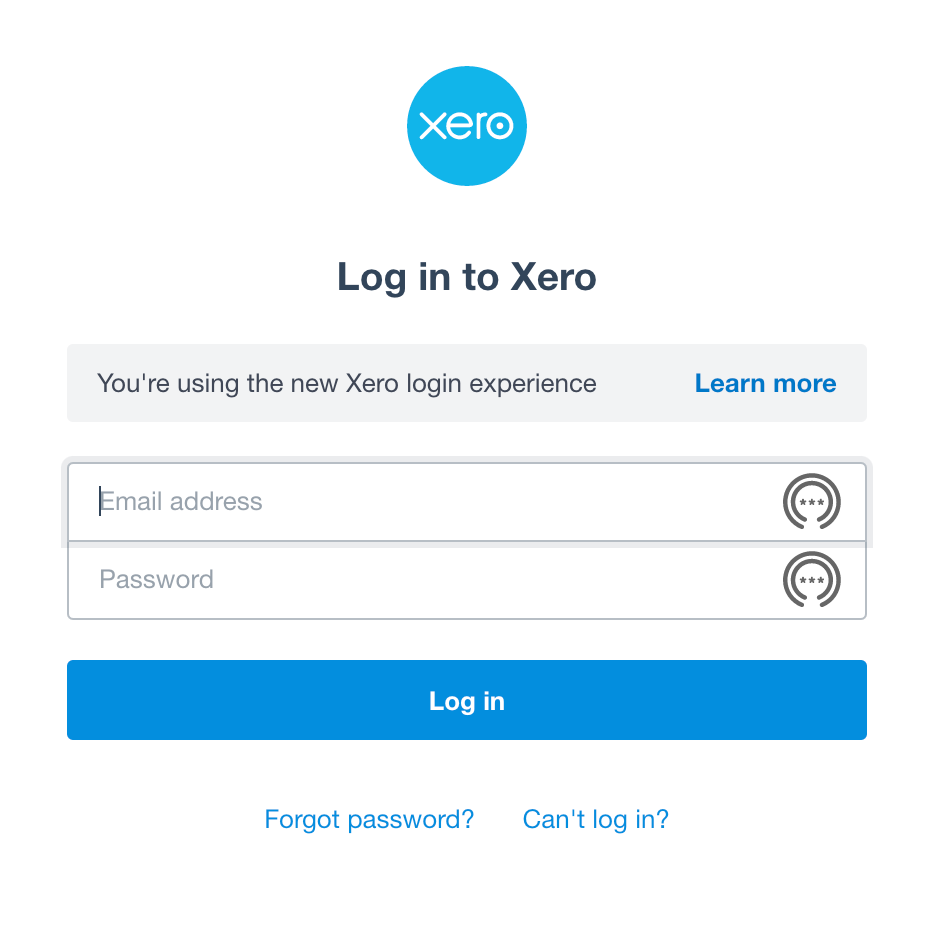
Upon successfully logging in, you will be asked to allow access followed by connect to Xero org
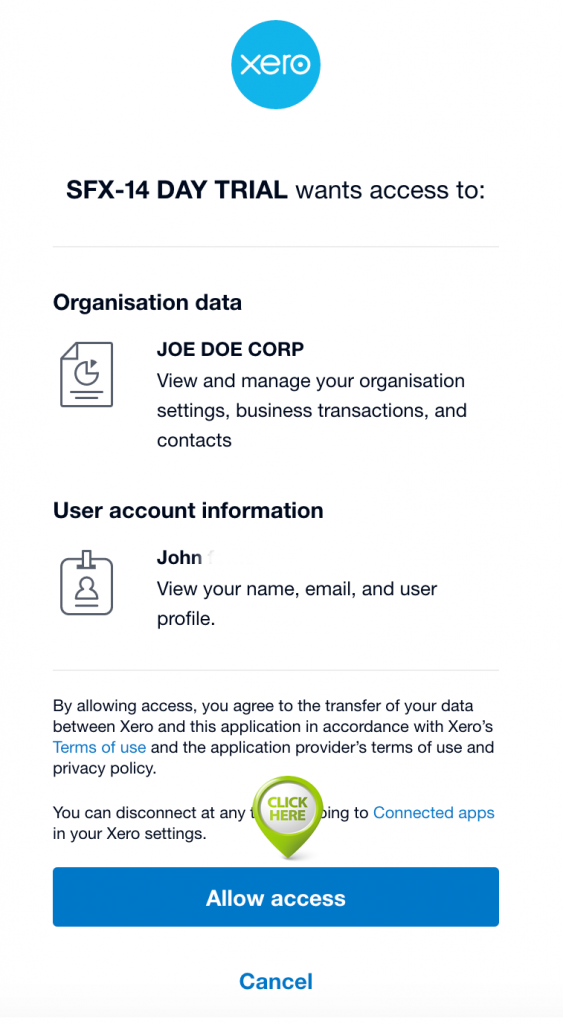
You have now successfully authenticated Xero org
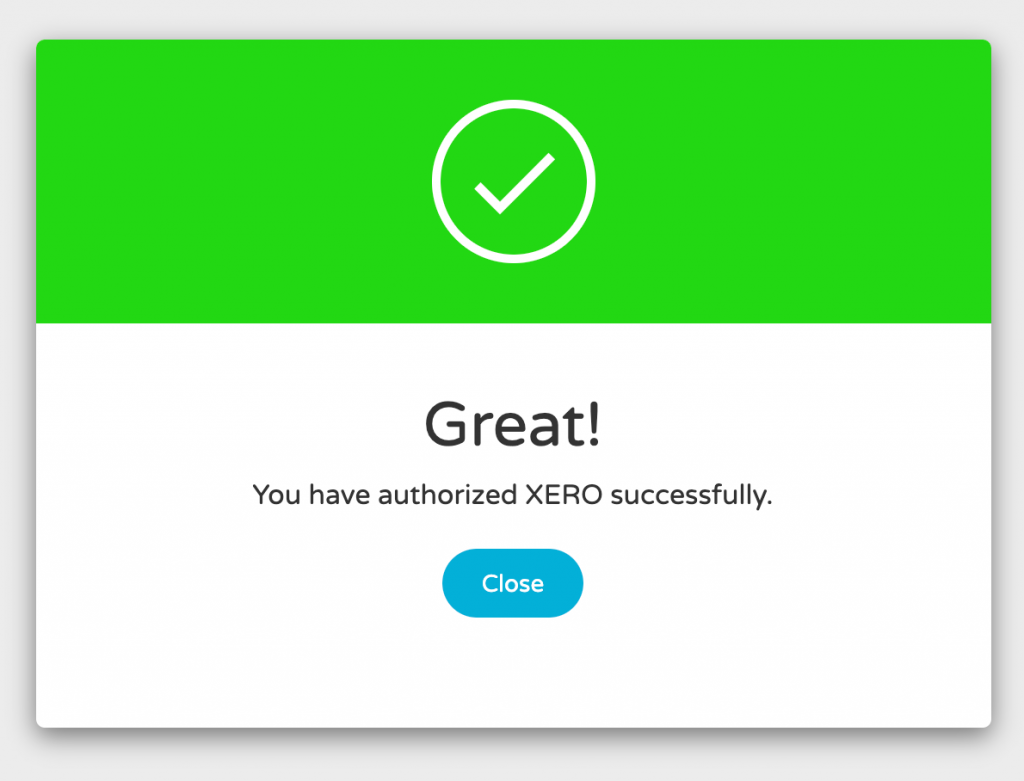
Click on <Select/Change Xero Org>
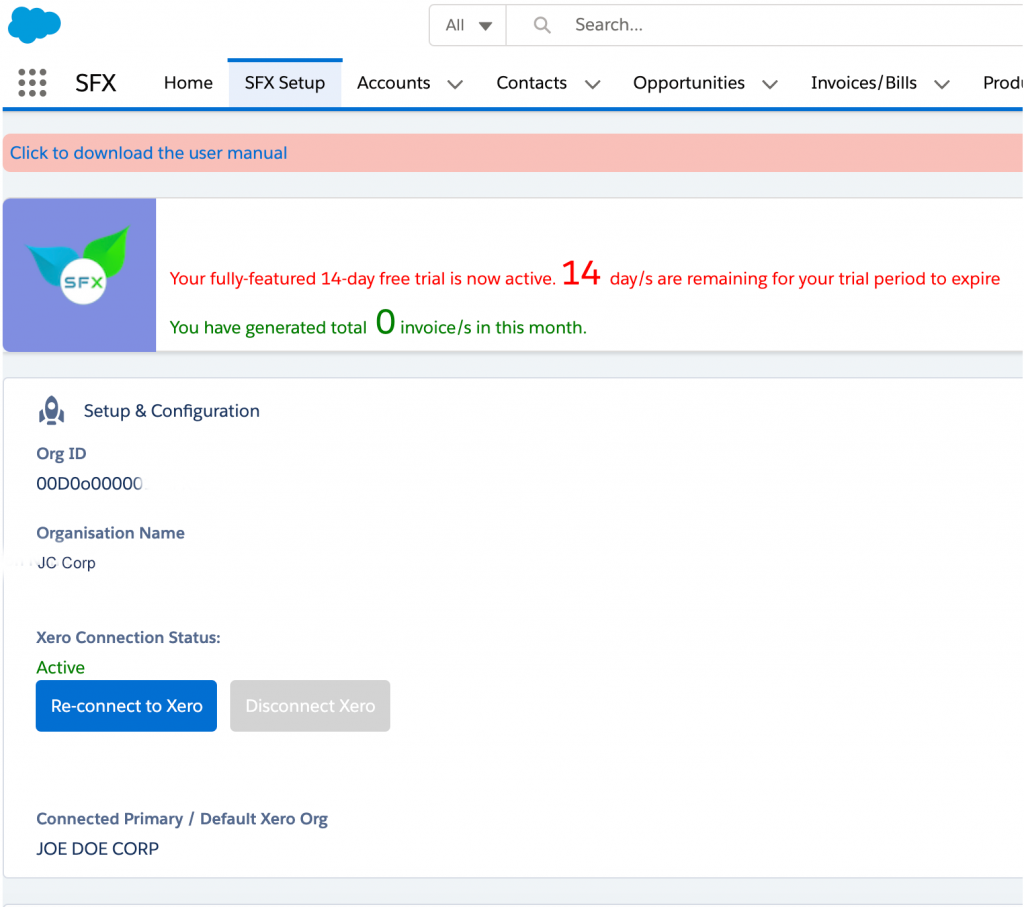
Select your Xero Org and click <Save>
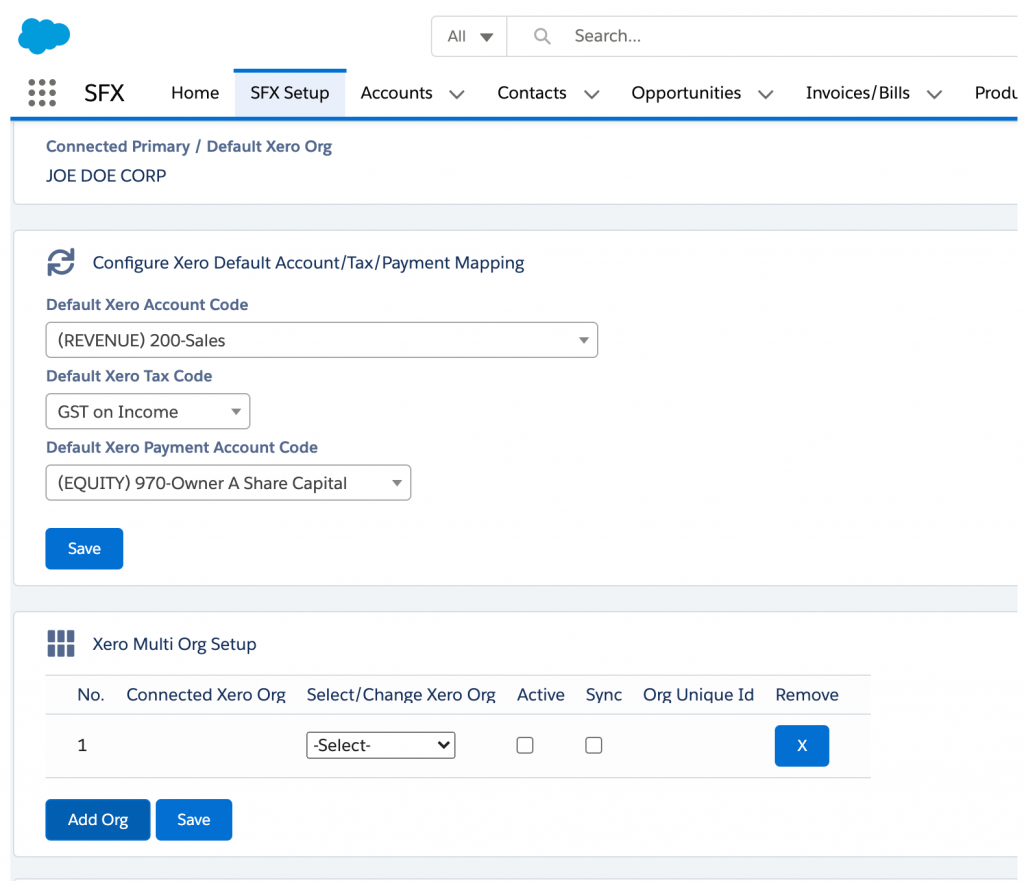
You are now connected