Go to SFX Product page in the Appexchange.
https://appexchange.salesforce.com/listingDetail?listingId=a0N3A00000EODsjUAH
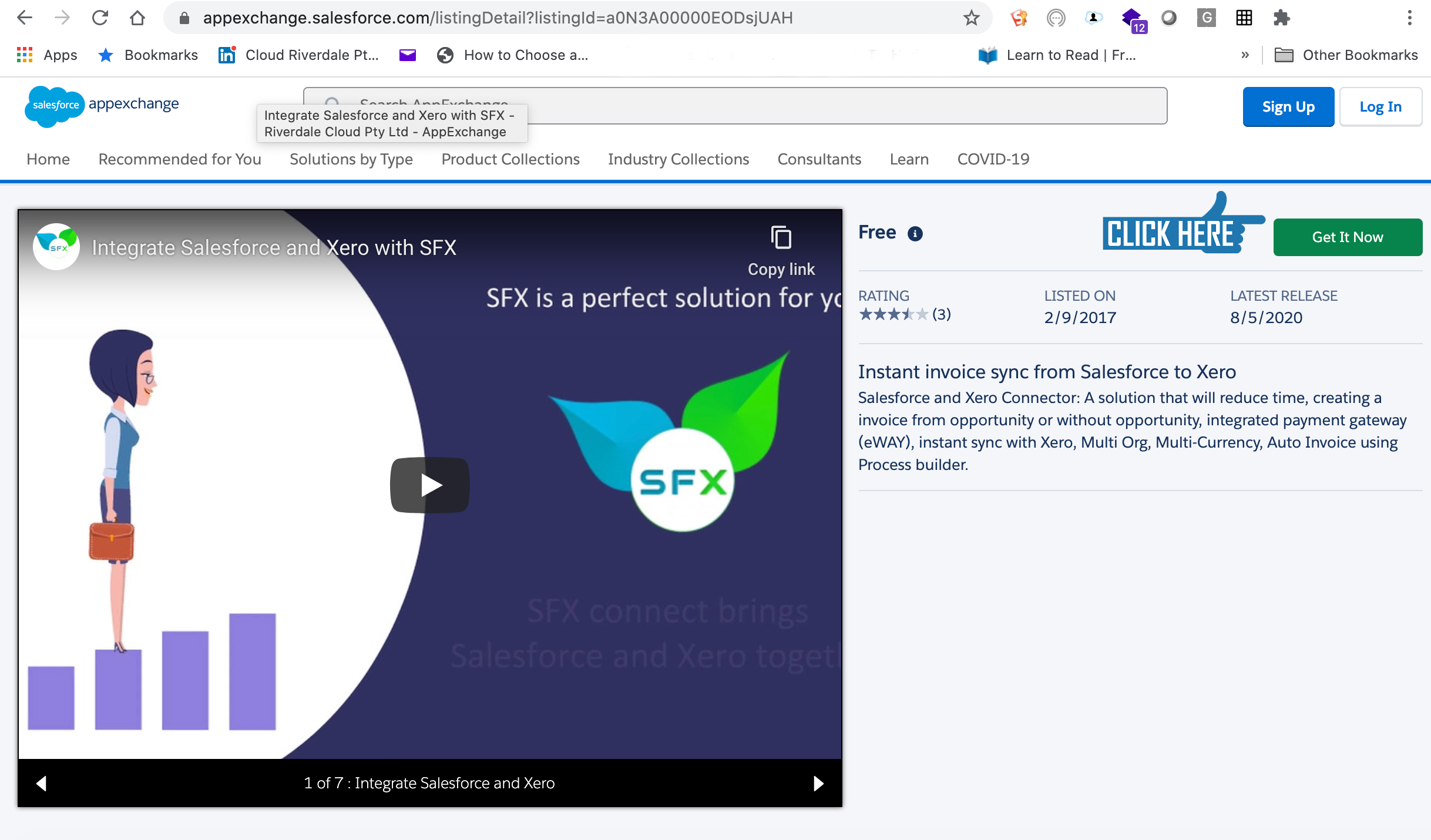
Click “Get It Now
Follow options to “Login to AppExchange”
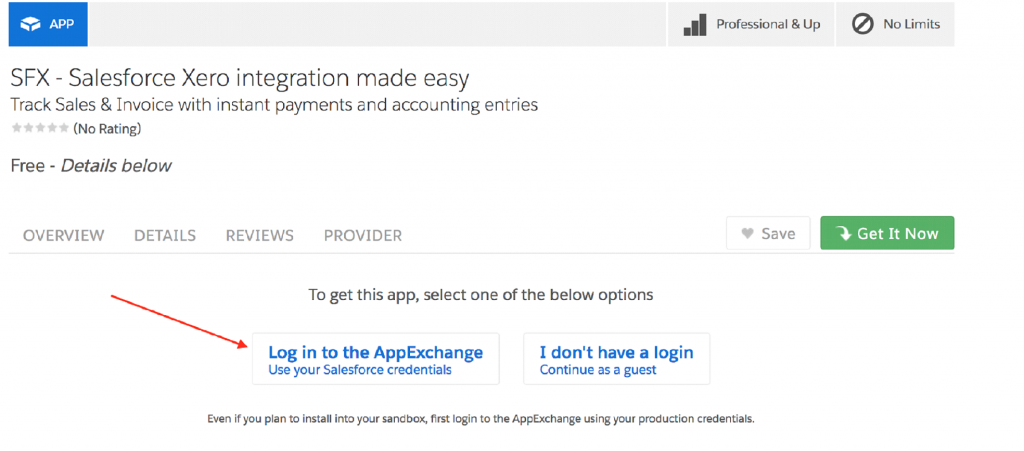
Choose to “Install in production” or “Install in sandbox”
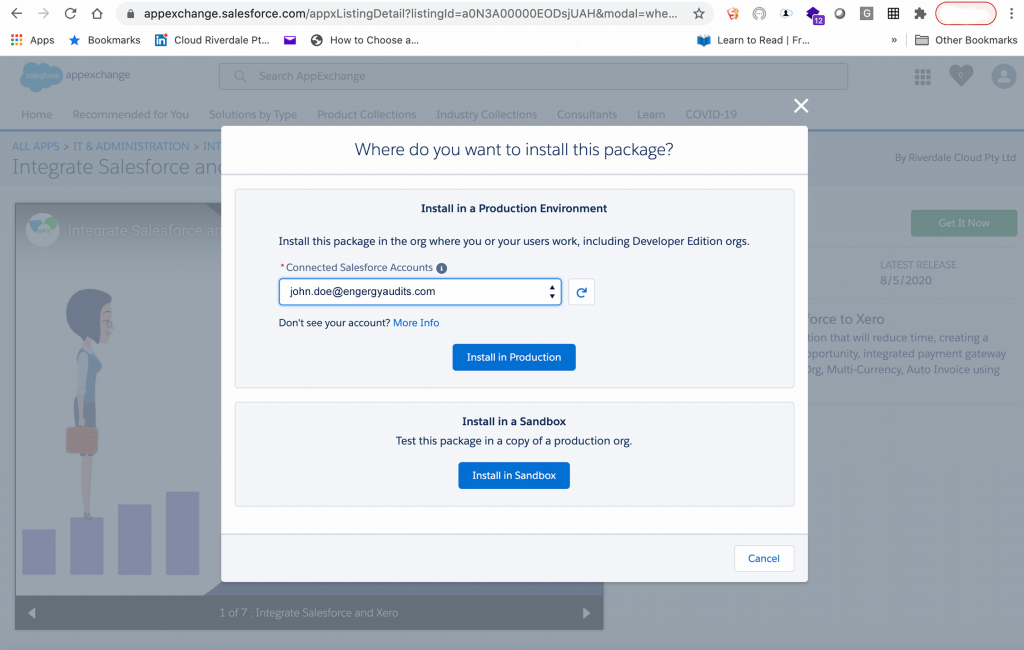
Read and Check “I have read and agree to the terms and conditions”, click Confirm and Install
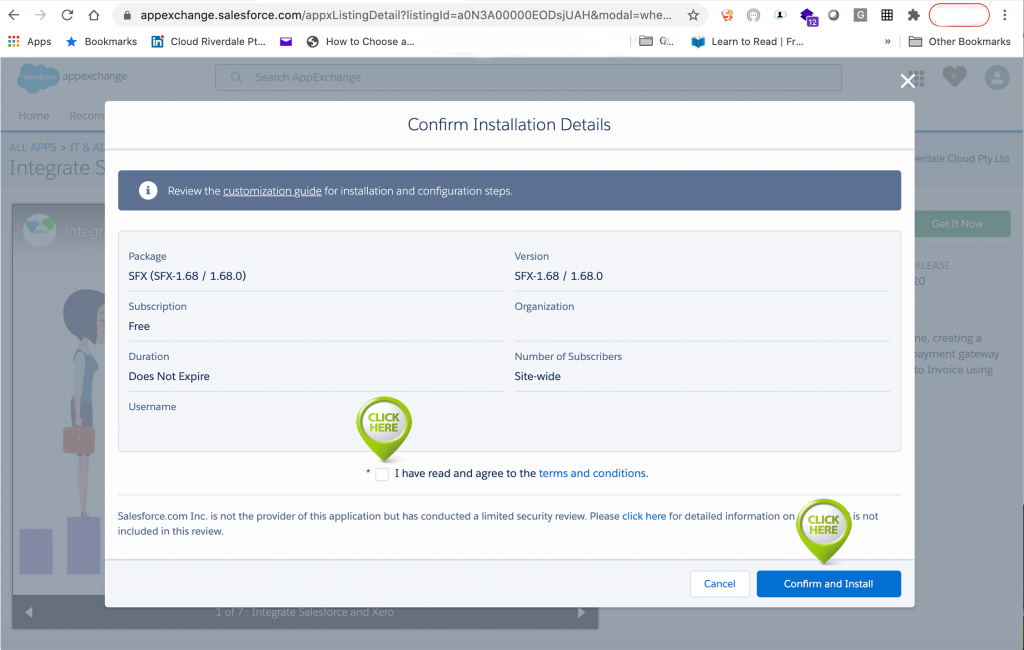
Login to your salesforce org, select the users and click on <Install>
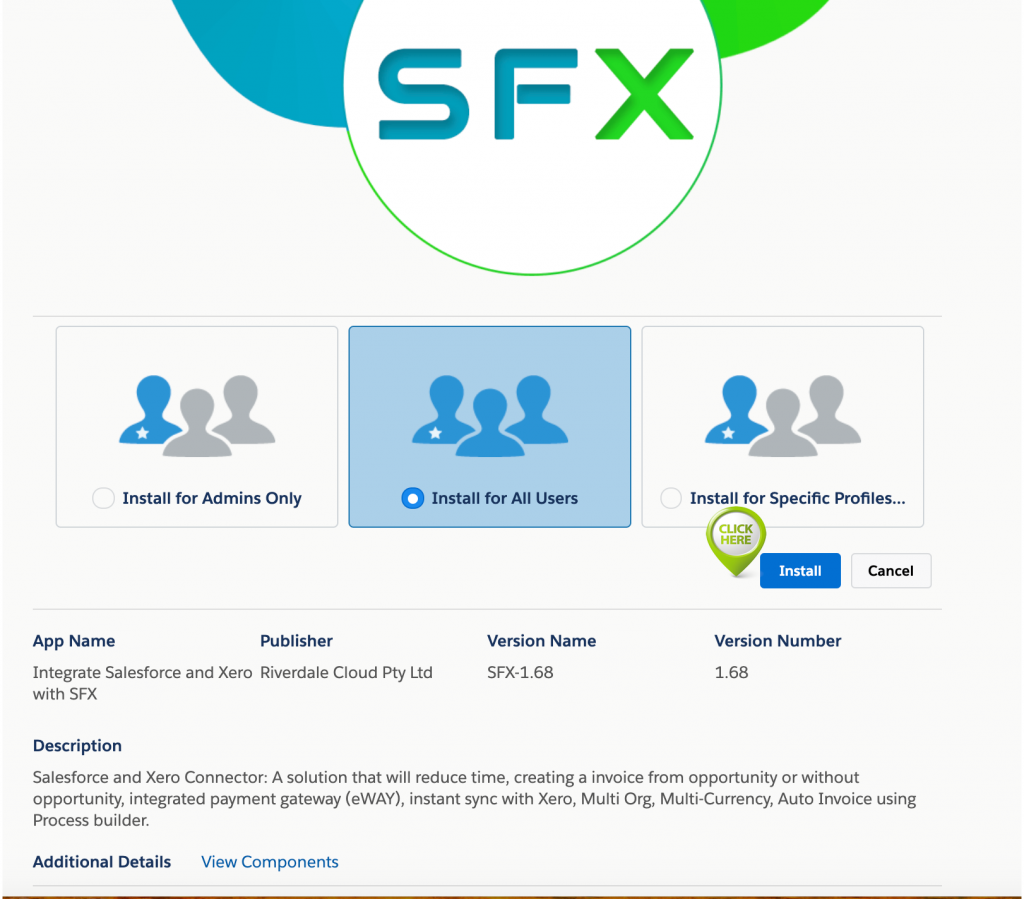
Select the SSL encryption and grant access for eWAY Payment gateway, Xero and SFX connector.
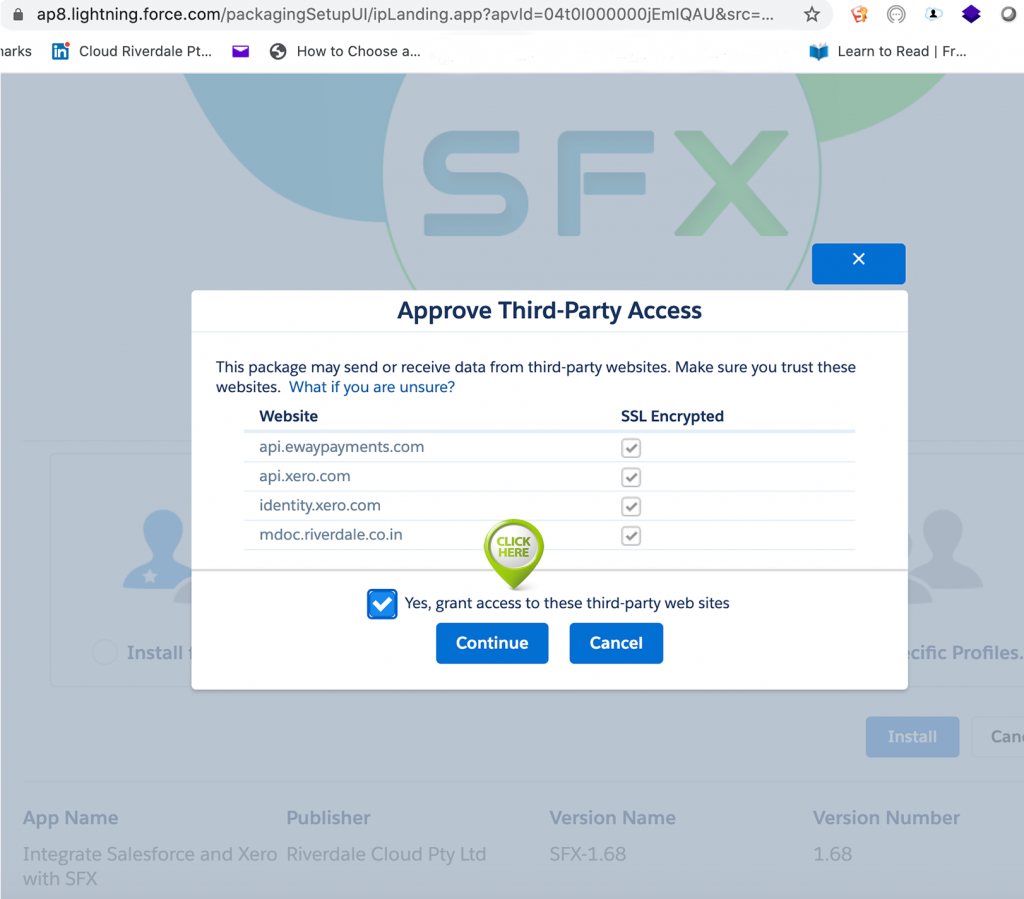
SFX package will now install in the selected Org


